How To - Customising Emails
To begin to customise your emails:
-
In Events Admin, select Emails
-
Expand the Company name,
-
Select the required template and click Edit.
You will be able to see immediately if a template has been previously edited as they will say “Reset to default” as well as Edit.
-
Here, you can edit both the Subject and Body of the e-mails as per your requirements, including use of the dynamic fields which will pull data to personalise the e-mail (see below example).
Dynamic fields will only work down two steps, i.e. if you use the Occasion E-mail Description dynamic field in your template, then include the Area E-mail Description in that Occasion Description, these will pull accurately, but any dynamic fields in the Area Description will only pull through as plain text, to prevent any accidental cyclical chains.
Email Template:
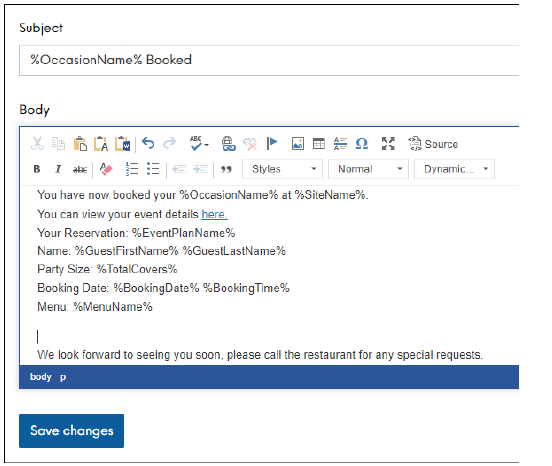
Email received by customer:
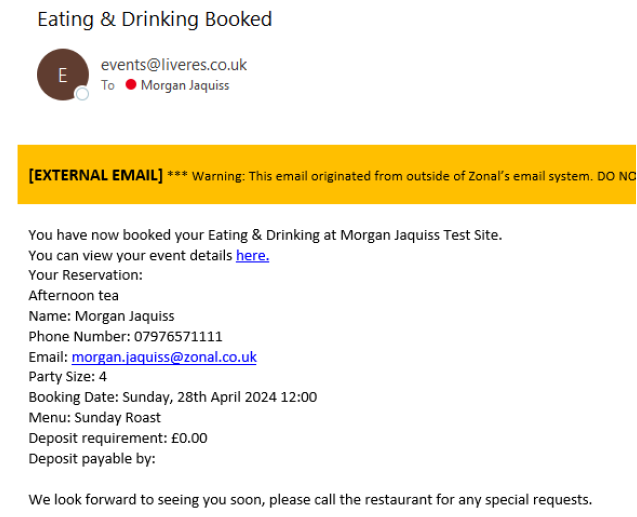
All companies set up in your estate are listed, and you can select the company name to expand the list of all templates available for that company.
Please note that the company name is taken from the Internal Name configured for the company in Launchpad, and that the Internal Name is for your use only and is not displayed to the guest. If you want to change the internal name, please contact your Zonal Account Representative
If you need to make edits to templates at a later date - use the following options to avoid accidentally removing the original styling/formatting.
Edit in WYSIWYG (What You See Is What You Get)
-
Small changes, like spelling mistakes or editing wording just use the WYSIWYG view. (This is the editor view you see when opening the edit template page)
-
Do not click the source view button (styling will be lost if you save after clicking source view)
